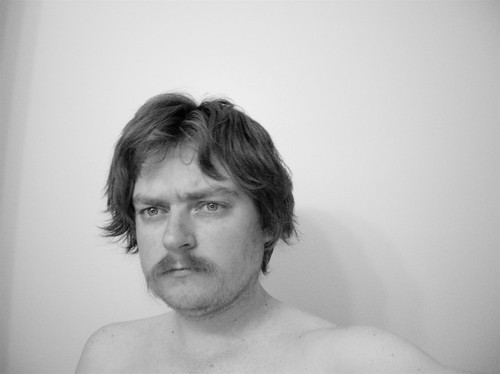But then I was able to let go of the stress and let the flood continue. Why?
- It's my job to deal with this stuff. There was no bad news or anything here.
- I didn't need to deal with it immediately. Just because there was an email on my phone didn't mean that I had to start working. It can be easy to forget this.
- I didn't even need to read every email immediately. Once I recognized the pattern, I could just let them pile up like in the old days before constant communication, while still keeping an eye out for anything urgent or that could be answered quickly while waiting for the dog to finish sniffing whatever has her attention while we walk.
- I strive to maintain "Inbox Zero", so I didn't need to worry about preserving an unread count as "emails that need processing". Basically, if it's in the inbox, it's awaiting processing. So after reading a couple of these emails and recognizing what was going on, I knew that I could wait until I got to the office to actually deal with them.
- I didn't have worry about process or organization. I have OmniFocus, and I knew that it would be easy to turn these static out-of-order emails into actual items that I could process. OmniFocus makes it easy to copy all or part of an email message to its own inbox, but from there I can edit the text, re-order things, start picking apart subtasks, and so on.
- Once those items are captured into OmniFocus, I can move those emails out of the inbox and into a project folder, possibly never to be seen again. I can open the original message from OmniFocus if needed. This will bring my Inbox count back down to zero (or near zero).
- Now I can actually process all of this information that came flooding in and get things done.
At PyCon 2012, Paul Graham spoke on how he wanted a replacement for email that was really "send me to-dos." I guess for him, most real emails are actionable items and he wants them presented as such. Combining OmniFocus' mail clipping capabilities provides something similar for me, but with me taking an active step in transforming some inbound request into actionable data. I think this works better since not every email is actionable, or its action may be a quick reply. For me, the important thing is to figure out what needs to be done and get all of those messages out of my Inbox and filed away.
If the email is just reference info, or is not related to anything I'm currently doing but may come up again in a few days, I scan it and file it away. If it warrants a quick reply, that is done before filing it away. Longer term reference info is often copied into something like Apple's simple Notes app before filing the original email away.
If the email pertains to something actionable, it tends to go into OmniFocus for further processing. Most of the time this is related to work stuff, but it can also be reminders of something to do at home such as a reminder to download an update to some audio software. OmniFocus' quick entry window makes it easy to assign projects and/or contexts. If it requires deeper thinking, it just goes into the OmniFocus inbox. Then the original email may, of course, get filed away into an appropriate folder.
If the email relates to something like a shipping notification that I want to track, I copy the tracking number into an iPhone app dedicated to package tracking. For a long time, these tended to be the kinds of emails that would stick around in the inbox until the item arrived, but during some shopping sprees or slow-delivery items, I found that the emails were getting distracting. A dedicated app also makes it easier to visually track the status of multiple shipments. Once the shipping info is in the tracking app, the original email is deleted. No need to keep those around for reference.
Receipts get archived immediately to a folder named "receipts". Other emails that are not related to a project or receipt that are not spam are now moved to the "Archive" folder. I'm glad this is a quick action in OS X's mail (I used to keep a generic "reference" folder for this, and turned that into the "archive" folder).
And with all this, I tend to keep my email inbox count to zero or near zero. This makes it easier to process big volumes when they come.
See also: The OmniFocus and GTD White Paper (PDF). My personal system is not full GTD, but the basics are there and the core inbox-processing workflow is well diagrammed and discussed in this paper.
Labels: applications, gtd, iphone, mac, omnifocus