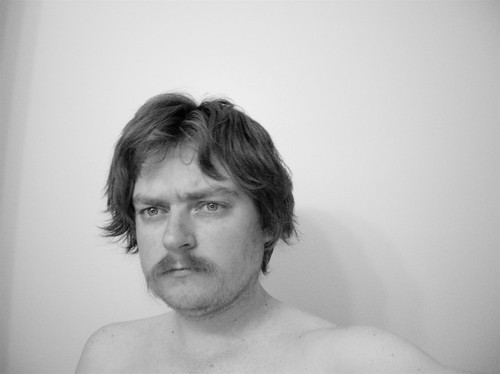These are absolutely amazing. Phill Ryu held a Fake Leopard Screenshot Contest in anticipation of next week’s Apple Developer Conference which will unveil the next version of Mac OS X. Some of these people put a lot of time into these designs and some of theme are quite interesting. The winning shots by Eric Patterson are quite nice, going for user experience: more views of data “your way”, nice collections of information. Some of it reminds me of the pie-in-the-sky Longhorn screen shots showcasing all of the power of Windows Vista.. well, all the power that was hoped… And Eric’s tabbed finder is about the only mock-up that I’ve seen that I would use.
Honestly - why are people so obsessed with a tabbed Finder? I like the Finder browser (metal) windows, I like Column view, but I don’t want tabs. What I do want is “Open Folder in New Browser Window” so I can branch off at any time. What I would like - a shelf. The sidebar in the Finder is nice. I use it like Tabs anyways, but it’s better. It’s so easy to throw folders on there for one time use for easy copying. And it’s useful when working on long-term projects for rapid access to documents. But it doesn’t deal with drives going away and coming back very well.
Anyways, back to the fake screenshots. The final runner-up is acknowledged as being the most out there, and the most controversial. I like this guy for - ahem - thinking differently. Stephen Sciliano wraps everything up into a single window interface, with multiple panes. I’ve seen some Unix window managers that do similar, with a heavy focus on being text-only. I think I know some people who are big fans of it. Sciliano’s mock-up reminds me a bit of OpenDoc gone wild, and reminds me of Microsoft’s new UI for Office 2007.
Another runner-up, Nathan Ziarek, focuses heavily on metadata - particularly on making metadata easy and obvious. Among other things, his shots showcase being able to associate files and other items with To Do items in iCal, and associating files with contacts so that viewing them from the contact view can link to associated files and other objects.
And that brings me back to one of my favorite Longhorn images (which I haven’t been able to find) was one that showed a Contact. Well, not a contact, but everything associated with that contact: IM chats, phone calls, files, events, etc. In one window, nice and clean. I think it was a WinFS showcase item. I haven’t seen anything like it in Longhorn / Vista screen shots over the past couple of years. That’s something I would like: ways to just group a lot of different information together without requiring a third party app.
I want this most in the home studio. I have lots of audio files and (now) a rapidly growing iPhoto library. The audio files at home that I’m concerned about are not the songs in my iTunes library, but all of the work for Eucci, aodl, etc. Most of them are raw little audio bits, not fit for a loop library or management through a dedicated audio program: they’re AIFF’s of various lengths in various states of processing. I use labels (the little color codes in the Finder) to highlight some of them, such as completed pieces or raw sources (usually the two kinds worth keeping around), but they still tend to get lost, especially if I’ve been away for a while. It would be nice if it were easier to tag those files, to group them dynamically, to associate them with a particular contact to whom I’ve promised an album, to associate them with a to-do so that I have a better sense of what I was doing if I have been away for a while. “Oh yeah, I need to just finalize the levels on that track and I can send it to …”.